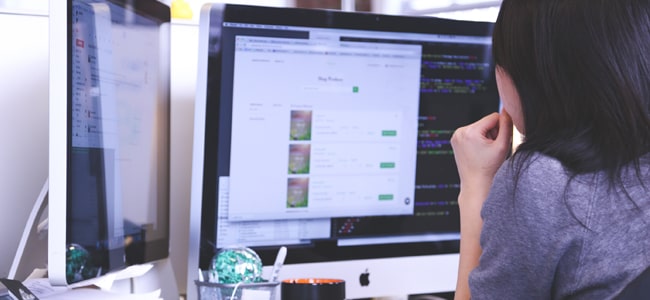
This is elementary, and has to be made familiar to all computer users. A system getting infected is no longer news; anyone can get bugged by any virus or malware anytime and then have to start thinking of getting the system disinfected. The world wide web, or the internet as we call it, is full of malware of all kinds- viruses, Trojans etc and hence if you are not on the guard, you could get infected every now and then. In today’s context, even the most cautious of users can get attacked; hackers are getting cleverer and are devising newer ways to attack you with virus or malware. They can even bypass your security software using sophisticated malware and do mischief, stealing your data and selling it or misusing it. They could make you click on a phishing link and thus infect your system with malware. So, for any computer user, especially one who is connected to the internet, getting infected is a probability that has to be reckoned with every day, every moment.
So, what to do if your system gets infected; how do you remove the virus or the malware that has got into your system? Here’s a quick guide on how to get rid of a virus or malware that has infected your system-
Step 1- Disconnect
Disconnect your PC/laptop from the internet and do not use it again till you’re going to clean it.
Step 2- Enter Safe Mode
Once you’ve disconnected your system, you have to boot it into Safe Mood. Thus you’ll be using only the minimum required programs and applications. This way you would also prevent the malware from loading if it has been set to load automatically upon booting. If your system runs noticeably fast on Safe Mode, it indicates that the system has indeed been infected; it could also be because there are many programs installed on it.
Step 3- Delete all temporary files
Delete all temporary files in the system, thereby freeing up disk space. This might even help get rid of some malware.
Step 4- Download a new malware scanner
Even if your system has an antivirus software program or paid, download another malware scanner. Comodo would be the best option. Remember, your antivirus had let a virus in, so now go for another one. Comodo antivirus won’t betray your trust.
Step 5- Install, update Comodo malware scanner
Install the downloaded Comodo malware scanner and update it.
Step 6- Disconnect and then run a virus scan
Disconnect again from the internet and then run a scan on the malware scanner. If there are threats, delete them. Comodo’s virus scan keeps you 100 percent safe.
Step 7- Fix browser issues
The malware infection could have damaged system files, other settings and would have modified browser homepage as well. So, don’t launch browsers unless you have checked homepage and connection settings, along with fixing the issues.
Some Basic Tips
Well, that’s how the cleaning is done. There are some basic tips that could help you keep yourself away from malware and infection. Let’s take a look at them-
- Adopt safe browsing practices.
- Be on the guard against phishing emails and suspicious links.
- Download application coming from trusted sources.
- Use genuine, trusted software.
- Update all software periodically.
- Use good antivirus software.
- Schedule antivirus scans to run at regular intervals.
Related Resources:
Best Virus and Malware Removal




