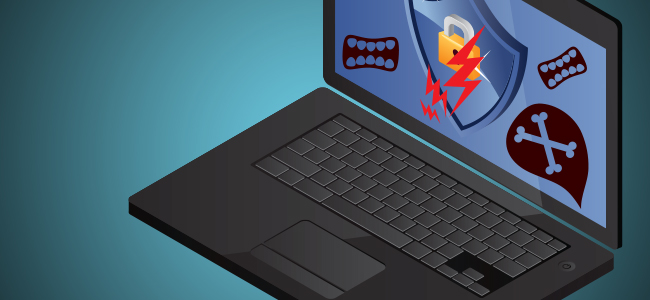
Any Windows user would testify that their system boot-up is seemingly quick invariable of the versions that they use on such as Windows 7, 8, or 10. However, it is your actions that slow down your PC and let’s take a quick look at the major reasons behind the long boot times:
#Numerous Software
The excessive number of applications installed on your PC leads to slowing down the speed. Usually, third-party start-up items or background services tend to launch everytime you boot-up your PC. Maybe some are visible on your taskbar but others run remain invisible.
#New Drivers
The drivers are a group of files that allow one or more hardware devices to interact with the PC’s operating system. In the absence of drivers, a PC cannot send and receive data correctly with hardware devices, play your favorite MP3, etc. In simple, drivers control many of the actions on your computer and this can impact the system boot time drastically.
#New Updates
Any software product/application is released under a particular version title and the updates may roll out to users anytime. Generally, the product update happens when the system is booted up. At times, even software giants such as Microsoft delivers cumulative updates and this slows down the boot time.
#Malware
Malicious codes namely Viruses, Trojans, spyware, etc., drag the PC boot up time. It is better to make sure you have the latest antivirus software in place to fight off such online threats.
The Windows tool named Event Viewer can help you in identifying the grey areas that are causing your PC to boot up slowly. All apps activities are recorded by the Event Viewer – especially the ones that add to your PC’s boot time. With the insights, simply turn off the severest offenders using the Windows startup manager or Task Manager.
The Windows tool named Event Viewer can help you in identifying the grey areas that are causing your PC to boot up slowly. All apps activities are recorded by the Event Viewer – especially the ones that add to your PC’s boot time. With the insights, simply turn off the severest offenders using the Windows startup manager or Task Manager. Most of the tools come are built-in and perhaps you need to get accustomed to using them effectively.
Getting Started
Now that you have decided to work your way through using the admin tools to straighten up the system boot time issues, it is ideal for you to know the nook and corner of your PC. If you are not a tech-savvy person, gear up with the needed information to effectively address the issue.
Distinguish The Boot Up Times
To get to the Run menu, keep simultaneously pressing the WINDOWS key and R.
Then enter Eventvwr.msc and click OK. Thereafter, open the folders: Microsoft, Windows, Applications and Services Logs, Diagnostics-Performance and Operational.
Look for an event ID – 100. This will give you the exact details of how long your computer takes to start up. The 101 IDs will showcase the applications that drastically reduce the bootup time.
Comodo Antivirus
If you’d like to clear the sluggishness causing applications and software out of your PC, a anti-virus software such as the Comodo Antivirus can do the job well. Any PC/Laptop needs a regular maintenance to stay assured that too much junk doesn’t build up. Every computer user should make it a habit to clean out their system regularly.
In order to get rid of the malware and to stay protected against malware threats. You can install the best antivirus program from Comodo, here are the System Requirements to get started:
- 210 MB hard disk space for both 32-bit and 64-bit versions
- Windows 10, 8, 7 and Vista
- Internet Explorer Version 5.1 or above
- 384 MB available RAM
Overall Thoughts
Install the antivirus software from Comodo and prevent all kind of online attacks from taking over your system. The multi-layered protection offered by Comodo antivirus software is quick to malware identify that cause system slow down. Lightweight Antivirus for PC helps prevent malware attacks and also increases their performance level. Comodo Antivirus offers best features. You can download now.
Besides, upgrade to Windows 10 – if you’re still running an older version of Windows OS, it is recommended moving to Windows 10. The new OS is sleek and smooth unlike the previous ones, it reduces the boot time.



 (6 votes, 3.67 / 5
(6 votes, 3.67 / 5

