Virus attack on a computer is real, but there are virus removal ways to prevent them. If you feel that your PC or the laptop might be under attack, then we have the answer for how to remove computer virus.
Nearly everyone must have experienced some malware infection on the computers, but if you already know what to do and have the steps ready, then virus removal will not be difficult for you to remove the virus from the computer.
However, if you not sure whether it is a virus or malware attack and you would like to be 100% sure before starting to do anything about it, then here are a few things that might tell you to identify it is a virus attack:
· The computer is running abnormally slow.
· You can see many popups messages appearing on the computer screen, and they are mostly not what you usually see.
· Programs are starting on their own, which you don’t recognize.
While we often try to surf safely, cybercriminals always have their way out to infect your computer.
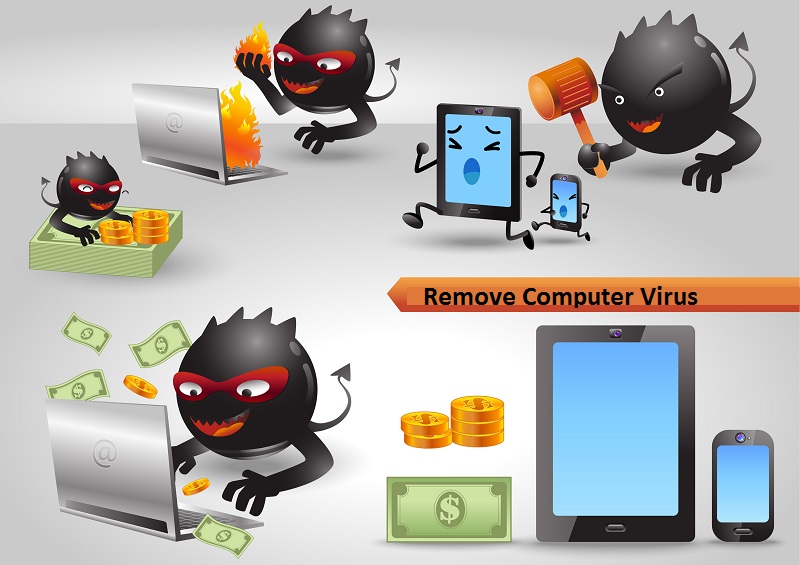
How to remove a computer virus?
1. Remove the damaged drive from the computer
Many Trojan and rootkit threats are genuine masters of disguise. They hide from the OS and the moment you start your Windows computer; it starts to affect your computer. Even the best antivirus software sometimes struggles to locate these hidden viruses and malware. So, to begin with, you will require a system dedicated to removal. Remove the hard disk from the affected system, attach it to another computer which is working normally. Make sure that the system you will use to transfer the affected drive, must have robust antivirus software. (https://beldingandmull.com) Use this software to scan the drive. Run the scanning process multiple times to detect virus and spyware.
2. Get rid of all temporary files
Once you are done running spyware and virus scans, it is time to get rid of the temporary files, you can find them on the C drive of your computer. You can use an antivirus as well to scan through the temporary files. Many malware and virus are usually left behind in the temporary files; therefore, it is necessary for you to delete all the temporary files to set your computer free from malware and threats. If not deleted, then the virus can spread to the computer once again. When the drives are separated and scanned, it becomes easier for the operator to remove temporary files. Look at every temporary file carefully. Anything that looks off to you or something you are not familiar with should be removed then and there.
3. Return the drive to the system and scan again
Once you have isolated the drive and run them through individual scanning, put them back and don’t stop. You must continue the scanning steps once again. You might be amazed to see the amount of virus left behind even after the first step. Hence, after individual check, use the antivirus software to scan the files all over again to be sure that your computer is finally free from virus and malware. It only when you invest your time on additional scanning checks, you will be done with removing each of the viruses from your computer.
4. Test the computer
After you are done scanning the computer, don’t restart the computer right away. Have a full-proof plan to get rid of malware 100%. The next step to follow is to boot it up. Open the web browser, delete browsing history, saved data, and also delete every offline file, as well as, cookies. The next thing to do is open the Internet Browser Connection setting. Follow these steps- tools>internet options>Connections tab. See if the malicious program has changed the defaults proxy or the LAN connection settings. If you see some changes, then correct the issue right.
Now, try visiting 12 to 15 websites, they can be anyone. Choose randomly. Check for any abnormal behavior, look for any odd popup windows, are you getting redirected to an unknown site without your permission, are any of the pages getting hijacked, and notice if you face similar troubles as before. Don’t stop there; try other search engines as well, for instance, Google, Bing, Yahoo, and others.
5. Dig in a bit deeper
The last resort to get rid of the virus will be to reboot your system finally. If you feel that the computer is still running slow and you can see popups of unwanted advertisements, you are being taken to different unauthorized websites, then rebooting your system totally could be the last resort for you. This way, everything from the system will be removed, including the virus and malware.
Use robust antivirus software always to keep your computer protected from virus attack and threats. You can try Comodo antivirus software. We highly recommend you to create backups for all your files from time to time to never lose any valuable data.



 (5 votes, 3.40 / 5
(5 votes, 3.40 / 5

