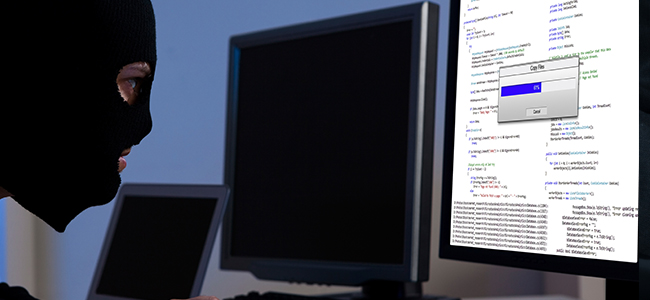
Individuals using a computer connected to the Internet are susceptible to the threats that online predators and computer hackers pose. These computer hacking experts generally use phishing scams, instant messages or spam email and bogus websites in order to deliver dangerous malware to your computer and compromise your computer security.
If you are not protected by a firewall, these hackers can also make attempts to access your computer and private information directly. They will be able to monitor your conversations, examine the back-end of your personal website and also install malware. Protecting your computer from hackers is thus a growing concern that can be achieved by installing reliable antivirus software and other virus protection measures.
Hackers can do the following things with your computer:
- Ruin your credit
- Make purchases
- Obtain cash advances
- Use and abuse your Social Security number
- Hijack your passwords and usernames
- Steal your money and open bank accounts and credit card in your name
- Sell your information to other parties who will use it for illegal purposes
- Request new account Personal Identification Numbers (PINs) or additional credit cards
- Add themselves or an alias that they control as an authorized user so it is easier to use your credit
Tips on how to stay protected from computer hacking activities:
Install, update and use antivirus software
Installing antivirus software is an extremely important measure that will help in virus protection and malware prevention, but not everyone bothers to do it.
Check link locations
Unknown messages carry links to unknown sites. You will end up facing unintended consequences if you surf a mysterious website. These sites could be unsecured or infected with malware. Copy and paste the link location into a new browser to see what site is on the other side. Encrypted sites are the safest ones to visit because you know they are safe when you see HTTPS in the URL and the lock icon on your browser.
Turn on the Windows firewall
Windows has an inbuilt firewall that safeguards your PC from unwanted attention through the internet. This software firewall is enabled by default and functions alongside any hardware firewall that is built into your home broadband router. Check its settings by typing “check firewall” in the Start menu search box and selecting Check firewall status from the results. Three green tick marks highlight that the firewall is normally working, if not, select each one to turn the firewall on.
Use the most recent version of your web browser
Web browsers are critical applications, but just like other software, they can also contain bugs. Hackers are quick to capitalize on these and develop bogus websites with data designed to exploit them. After compromising a web browser in this manner, a hacker will be able to monitor everything you type, starting from credit card numbers to passwords. Hence, it is essential for you to use the most recent version of your web browser as this will help prevent computer hacking attempts and other related issues.
Use two-factor authentication
Once hackers obtain your passwords, they try to study which personal accounts they can access with the stolen data. Two-factor authentication is considered to be an efficient way of stopping attackers who have stolen passwords. An increasing number of companies are now making it standard for logging in. For two-factor authentication, users will have to enter a password and also confirm entry with another item like a code that is sent to a phone.
Use advanced passwords
A strong password includes lowercase, uppercase, punctuation, numbers, and special characters. Don’t store a list in a saved file and refrain from making the password a personal reference. Never use the same password for multiple accounts.
Be suspicious of emails
When you receive phony emails ensure to check the email address to see if they match with the website you think it is from. You can also check the IP address of the sender in order to be extra cautious. This can be done by finding the source information from the email and then looking for the IP address that follows the line “Received: from.” Google the IP address in order to learn the email’s source.
Related Resources


 (18 votes, 4.78 / 5
(18 votes, 4.78 / 5

