We all know that virus is always there trying to find its way to attack our computers. There are Adware, unwanted apps, as well as browser hijackers. This can infect your MacOS operating system. Not all malware is programmed to have dire consequences. Some of them are designed to make money. They steal your personal data, information, bank details, and more, collect them and sell it someone else.
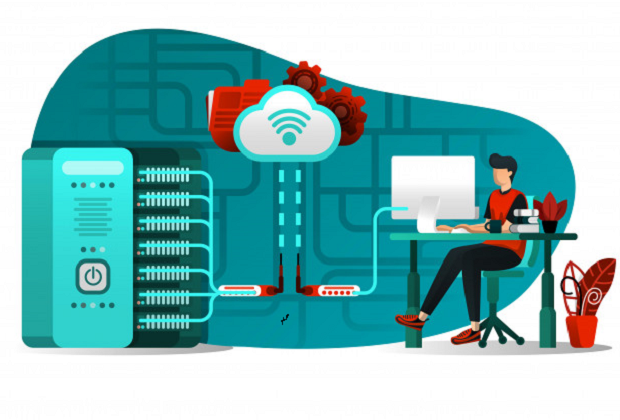
Adware is one of the most common types of virus which you might have seen on your internet browser. These ones will be in advertisement form. Once you click on them because you find the advertisement profitable for you, you fail to realize that along with downloading this software, you are also downloading tons of other software as well.
After you download the adware, you will repeatedly see many other advertisements popping-up on your screen, which can cause trouble and more inadequate browsing experience. That’s why people often look for how to get rid of a computer virus and virus removal.
Some signs that will tell you that you have an adware on your MAC:
- You see advertisements more than usual
- The homepage of your browser looks odd to you and has changed itself without asking for your permission
- The web pages that you frequently visit are not the ones you used to see before
- You are being redirected to different sites
- You see pop-ups with fake updates asking you to click on them
- You have many unwanted programs on your PC, which you have never downloaded.
So, how to get rid of a computer virus? Follow our step-to-step guide for virus removal.
Step 1: Removing malicious app
First things first, you will have to identify if you have apps in your MAC, which are not familiar to you.
Click on “finder”; it will be on your dock
Select “applications”. Go to the Finder left pane to select “applications”.
Once you open the applications screen, you will see a list of apps there which are already installed on your device. Browse through them and locate the odd one out. Press right click on the mousepad and move them to trash. Malicious apps are downloaded in different names. Anything that looks off to you and is unfamiliar; remove it.
Go to the Trash bin and empty trash. For this, right-click on the trash icon. Doing this will delete all the files from trash, and you will have empty trash. Some malware also adds a widget. Go to the menu bar and remove any unwanted icon that you see. Click on it and press “shut down”.
For this virus removal process, you need to go to the Finder, select Go, now click in Go to Golder; you will have to type in /users/shared/. Once you are in the shared folder, delete every Slimi folders and files.
Step 2: Uninstalling malicious extensions
For the Safari browser, click on preferences. Go to the menu bar and click on “Safari” menu, now press “Preferences”.
Once done, go to the homepage of the browser and see if it is changed. Some hijackers may change the default homepage to something else. Check if it is the usual one or has been adjusted. Go to the homepage field in the general setting page and change the default page.
On the same general setting page, you will also see an extension tab, click on that.
After selecting the extension tab, you will get to see every extension that has been installed on the Safari browser. Keep looking for a malicious extension. If you find one, click on “uninstall” and it will be removed. Safari never installs any extensions by default, unless you allow to.
You may note that malicious extensions can be saved in different names. Delete the ones that you don’t recognize.
Step 3: Use Comodo for Mac to remove adware
Comodo is one of the most reliable antivirus software available for your MAC. It can destroy different types of malware and also protect your PC from browser hijacks as well. When you download antivirus for your MAC, it will scan all the files and notify you in case there is any virus or malware.
You can use the antivirus to do a background scanning, which means you give real-time permission to the antivirus to scan your MAC and locate any malware.
It is highly recommended to do a full system scan if you are downloading the antivirus for the first time. This is done to be sure that your MAC is not under attack.
Make sure that you update your antivirus. Hackers are always trying to develop a new virus and to fight with the latest virus; it is essential for the antivirus to stay updated as well.
Related Resources:
What to do if your phone has a virus



 (6 votes, 3.67 / 5
(6 votes, 3.67 / 5

