You finally log onto your computer on a Sunday morning, and it is taking a lot of time to boot. After many minutes, the computer screen pops up, but you are surprised to see some of the unfamiliar applications on your desktop. You don’t recognize them, you tried to open your browser, and it has taken you to a gaming site which you have never visited. It sounds like you need to find ways for virus removal. If you have encountered something very similar and you have found yourself searching for how to clean your computer from viruses on the internet, then stop worrying, we will guide you with a step-by-step process.
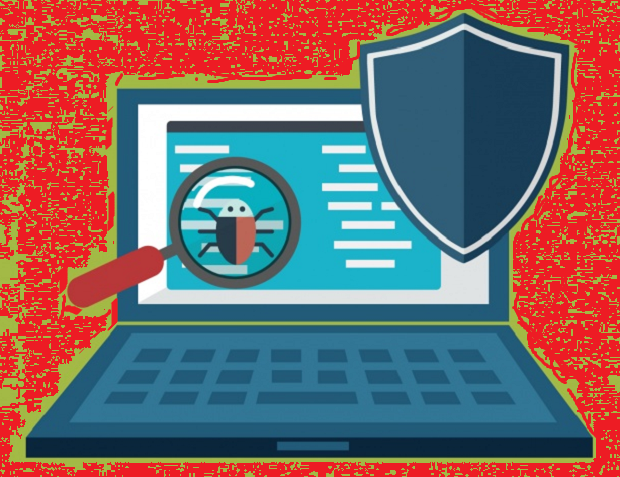
Everybody should know about virus removal, mainly because viruses can infect any computer. It is not necessary that all the viruses are designed to hack your personal and internet banking details; some virus can be just outright annoying. They will take you to unwanted sites on their own, bug you with tons of pop-ups, your computer might download some unwanted games, and more.
Before we give you the solution for how to clean your computer from virus, try and answer these questions to be sure that your computer is virus infected.
- While browsing, does your web browser freezes.
- Are you getting redirected to unwanted sites?
- Is your browsing screen getting bombarded with pop-ups?
- Is your computer running very slow?
- Does it take longer than usual time to boot?
- Do you see any apps on your desktop which you don’t recognize?
If you have answered yes for a few, then follow our guidelines for virus removal.
- Enter the Safe Mode
Close every browser and tabs. Remove pan drives, CDs, and DVDs, in case you are using them and shut down your computer.
Now restart your computer and press F8 on the keyboard. Advanced Boot Options Menu will startup.
Go to Safe Mode by selecting it from Advanced Boot Option. You will get to see only bare minimum programs. Safe Mode will block all kinds of malware and threat from attempting to hijack your computer and hijacking browser.
- Create a backup for all your files
Create a backup for every file that you need; this can be your photos, documents, and videos.
Avoid the program files though, as it may contain viruses. You must have got the back files for them; you can always reinstall them later.
- Download Comodo antivirus software
If you are not able to download Comodo while being in the Safe Mode, then go to the normal setting and download it. Switch off your computer and switch on again.
Once you have downloaded Comodo antivirus software, install the software and scan your computer. In case you don’t want to go back to the normal setting, then download the software in your friend’s pc, transfer it in your pen drive and install the software while you are in the safe mode.
- Scan your PC
Once Comodo gets downloaded and installed, run the software on your infected PC and scan it. The scanner will let you know if the computer is in danger. Whenever the scanner shows you an infected file, remove it and delete it completely.
- Restart your computer
After the scanning process completes, restart your computer regularly. Everything should work fine now.
- Run the scanner for the second time
To be sure that your computer is free from virus, try running the on-demand scanner once again on the infected PC. In case something is left out, you will get to see new adware or viruses appearing again. Start by deleting all of them one by one. It will take some time to make your computer free from virus, but these processes are essential.
- Update your browser, operating system and all the applications
Malware and viruses often attack software, apps, and OS, which are not updated. That’s why whenever Windows ask for an update, don’t ignore it. Update it and keep your PC safe.
- Change your password
Malware and viruses are notorious at capturing the password. Once you are done with scanning, make sure that you change all the password as well. You would certainly not want any third party to get access to your internet banking details and personal information.
Make sure to download Comodo and keep your computer protected from viruses.
Related Resources:
How to Remove a Virus from Computer?
Clean your computer from viruses



 (8 votes, 3.38 / 5
(8 votes, 3.38 / 5
